


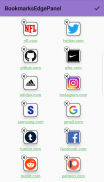
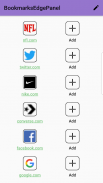
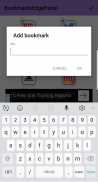
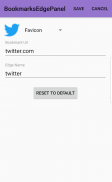
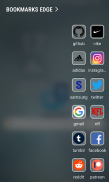
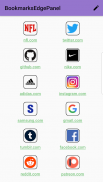
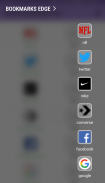
Bookmarks Edge
Sahith Nallapareddy
Description de Bookmarks Edge
Easily open bookmarks in your favorite browsers from the edge. Samsung Galaxy edge supported devices only! Any other device is not supported and this app will not work on those. To see a complete list of edge devices, visit Samsung's home page.
*To use: add the bookmarks you want in the configuration screen by pressing on the spot you want. Then, add the panel to the edge and opening up your panel will show you the bookmarks you just added.
Tapping on a bookmark brings an editor where you can change the icon, name, and url of the bookmark if you need to customize the look on the edge screen.
Pressing the edit icon allows you to drag and reorder your bookmarks or delete the ones you do not want
Up to 12 bookmarks can be added and if you do not need that many, filling the first column (left column) only will allow you to have only one column show on the edge screen!
NOTE: favicon are not guaranteed to be accurate. Depending on the site, this information could be incorrect.
[Required access permissions]
- Storage: To store the bookmarks you have saved!
- Internet: To retrieve the icon for your bookmark.
Ouvrez facilement les favoris dans vos navigateurs préférés depuis le bord. Samsung Galaxy Edge pris en charge uniquement les appareils! Tout autre appareil n'est pas pris en charge et cette application ne fonctionnera pas sur ceux-ci. Pour voir une liste complète des périphériques Edge, visitez la page d'accueil de Samsung.
* Pour utiliser: ajoutez les signets de votre choix dans l'écran de configuration en appuyant sur l'emplacement souhaité. Ensuite, ajoutez le panneau au bord et l’ouverture de votre panneau vous montrera les signets que vous venez d’ajouter.
Si vous appuyez sur un signet, un éditeur apparaît dans lequel vous pouvez modifier l’icône, le nom et l’url du signet si vous devez personnaliser l’aspect de l’écran.
En appuyant sur l'icône d'édition, vous pouvez faire glisser et réorganiser vos signets ou supprimer ceux que vous ne souhaitez pas.
Vous pouvez ajouter jusqu'à 12 signets. Si vous n'en avez pas besoin, ne remplissez que la première colonne (colonne de gauche), ce qui vous permet d'afficher une seule colonne sur l'écran du bord!
REMARQUE: la précision des favicon n’est pas garantie. Selon le site, ces informations peuvent être incorrectes.
[Autorisations d'accès requises]
- Stockage: pour stocker les signets que vous avez enregistrés!
- Internet: pour récupérer l’icône de votre favori.
Easily open bookmarks in your favorite browsers from the edge. Samsung Galaxy edge supported devices only! Any other device is not supported and this app will not work on those. To see a complete list of edge devices, visit Samsung's home page.
*To use: add the bookmarks you want in the configuration screen by pressing on the spot you want. Then, add the panel to the edge and opening up your panel will show you the bookmarks you just added.
Tapping on a bookmark brings an editor where you can change the icon, name, and url of the bookmark if you need to customize the look on the edge screen.
Pressing the edit icon allows you to drag and reorder your bookmarks or delete the ones you do not want
Up to 12 bookmarks can be added and if you do not need that many, filling the first column (left column) only will allow you to have only one column show on the edge screen!
NOTE: favicon are not guaranteed to be accurate. Depending on the site, this information could be incorrect.
[Required access permissions]
- Storage: To store the bookmarks you have saved!
- Internet: To retrieve the icon for your bookmark.

























